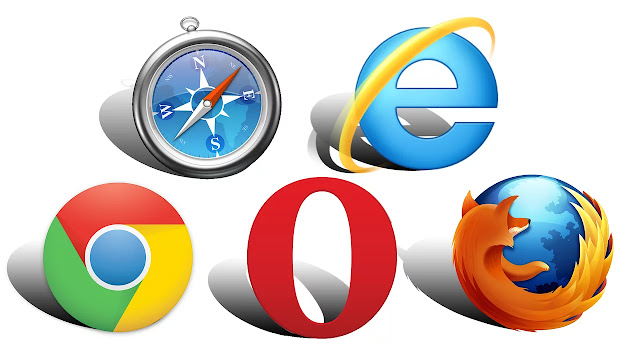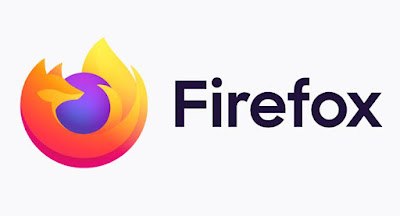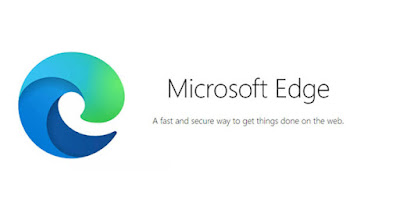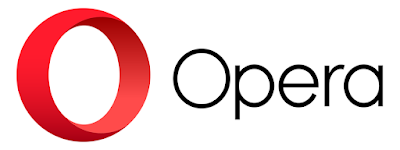Most internet users know that every time you open a website in a browser, your search history will be saved on your PC or laptop.
The search history in this browser will be stored in the form of cookies, cache images, and others.
However, did you know that cookies, cached images, and search history data in your browser can be used by criminals to reveal your internet browsing habits?
As a form of anticipating that information is not used by criminals, it's a good idea to start diligently deleting search history in the browser.
Here's how to clear search history in browsers, from Google Chrome, Opera, Safari, to Microsoft Edge.
1. Google Chrome on PC or Laptop
You can start by clicking the three dots at the top right of the Chrome browser, selecting "More tools" and clicking "Clear browsing data".
Remember, you can set the time span of the search history from the first time you install Google Chrome until an hour before it can be deleted.
For Google Chrome users on Android, iPhone, and iPad, you can click the three dots in the browser and continue by tapping Settings > Privacy > Clear browsing data.
2. Safari on iPhone and iPad
To clear search history in Safari, you need to go to the Settings app.
On that page, find and open Safari > Clear History and Website Data. Click "Clear History and Data".
3. Mozilla Firefox
For those who like to use the Mozilla Firefox browser, you can click on the three lines on the top right of the browser.
After that, continue with Library > History > Clear Recent History. You can also press Ctrl+Shift+Delet to open this tool in Windows.
For Mac owners, try pressing Command+Shift+Delete to bring up this feature.
4. Microsoft Edge
Like Google Chrome and Mozilla Firefox, you can clear your search history by clicking the three dots above the browser.
You can also press Ctrl+Shift+Delete or Command+Shift+Delete to bring up this option.
Don't forget to put a tick in the entire browser search history column, and click "Clear Now"
5. Opera
In the browser, click the Opera or "O" button in the top right and select History to bring up a new tab. You can also use Ctrl+H to bring up this option.
When there is an "Obliterate the following items from" menu you can choose how far you want to delete the search history.
If you want to delete everything, click "the beginning of time". Click the box next to any history you want to delete.
After confirming everything, click "Clear browsing data".
How, easy isn't it? Good luck friend!